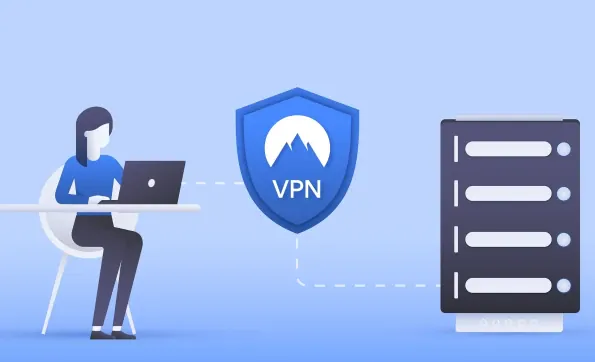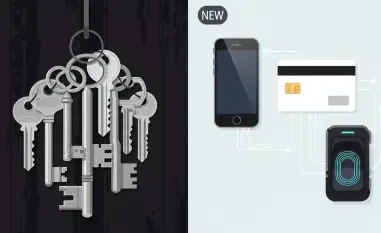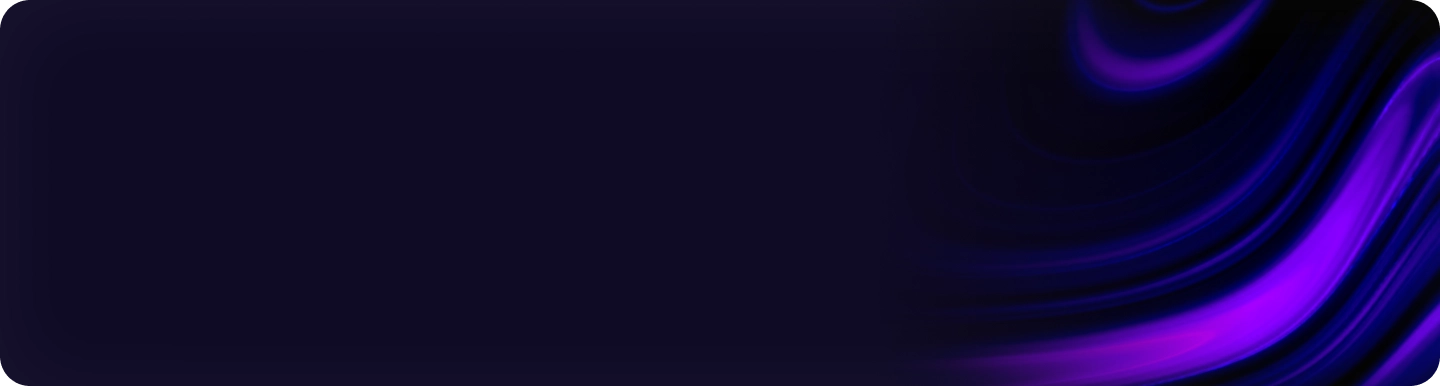Testing your VPN’s encryption during live traffic reveals its vulnerabilities, helping you identify potential weak spots, like data leakages, and better understand connection drops or failures. This guide shows how to test your VPN’s encryption, ensuring you gain a comprehensive understanding during a free VPN trial, before committing to a purchase. With the rapid increase in cyber threats, it’s more important than ever to ensure that your VPN is adequately securing your data. Here, we’ll walk you through various methods to check your VPN’s encryption and make sure it’s up to the task.
1. Verify IP Leaks Using Command-Line Interface (CLI)
The surest indicator of a VPN with strong privacy controls is its ability to effectively mask your IP address, keeping your true location hidden. Easily check your IP address on a desktop via command-line interface (CLI) tools, and compare it with the results from a site like WhatIsMyIPAddress. The process varies slightly depending on whether you’re using a Mac or Windows operating system, but both methods are straightforward and can quickly reveal if your VPN is leaking your actual IP address.
For Mac users, open the Terminal application and type ipconfig getifaddr en0 for wired connections or en1 for wireless connections. This command will display the IP address assigned to your network interface. For Windows users, open Command Prompt and type ipconfig /all. Look under the IPv4 address fields to find the IP address assigned to your network adapters. If the IP address shown in these results matches your actual location, your VPN’s encryption may not be functioning properly.
During our testing, we used Windscribe’s free VPN servers and found discrepancies indicative of weak encryption. The mismatch between the IPv4 address in the Ethernet adapter column and the one provided by the VPN pinpointed a leakage issue. Although free VPNs can be appealing, they often don’t offer the security standards you’d expect from paid services. Confirming your IP address through CLI tools is a simple yet effective way to test your VPN’s encryption.
2. Utilize Wireshark to Identify Unencrypted Data Traffic
Wireshark is a highly powerful, cross-platform application that will detect data leaks. It provides a detailed view of every data stream leaving your internal network. The installer is available for free on Windows, Mac, and Linux, and there’s even a portable version for Windows. This tool is particularly useful for more advanced users who want to get an in-depth look at their network traffic to identify unencrypted data packets.
After installing Wireshark on Windows, launch the application and navigate to Capture -> Start. If you encounter an error, make sure the free edition of Npcap was installed. As the capture runs, you’ll see a continuous stream of IP address packets filling the screen. In a VPN example using one of the best free Wireguard-based servers, there was almost no leakage, as the masked IP address was consistently visible. However, certain pink regions indicated a potential leak—an abnormal ARP packet revealing the true, unencrypted IP address.
While the above is a good VPN provider, its encryption is not foolproof. Even a tiny vulnerability to ARP poisoning, a man-in-the-middle attack, is concerning. If Wireshark detects any unencrypted data packets that contain your real IP address or other personal information, it means your VPN is not adequately securing your data. Wireshark provides a comprehensive and detailed look at your network traffic, making it an excellent tool for testing your VPN’s encryption.
3. Investigate BrowserLeaks’ All-Inclusive VPN Testing Tools
If you’re not keen on inspecting data packets on your own, let BrowserLeaks handle it for you. The website offers various tools, including IP address checkers, WebRTC leak detection, WebGL reports, SSL/TLS client tests, canvas and font fingerprinting, and the Geolocation API. Remember to turn the VPN on before you proceed with any of the tests. These tools are easy to use and provide a comprehensive analysis of your VPN’s encryption.
The last test, “Geolocation API,” retrieves your device’s GPS location within a few meters, making it the definitive check to see whether your VPN is doing a good job. One of the leading VPN providers failed this test in our evaluation. However, it didn’t cause any WebRTC leaks, which is a hallmark of some of the best VPNs. What makes BrowserLeaks particularly useful is how comprehensive its tools are while still being incredibly user-friendly. You only need a browser and an active VPN.
Using the canvas fingerprint test, BrowserLeaks is one of the few free online services that provides a clear overview of “browser fingerprinting” – your unique digital identity mapped by websites based on your browsing habits and other unique factors. Regrettably, the VPN provider we tested failed to safeguard my unique signature. It reported, “6 of 227,965 user agents share the same signature.” This was precisely the number of devices I was currently using, which is a bit unsettling. BrowserLeaks offers an excellent way to evaluate the various aspects of your VPN’s performance and encryption capabilities.
4. Conduct In-Depth Tests with DNSLeakTest
The Domain Name System (DNS) is central to everything we do online. When you use your real IP address, your device sends a DNS request to every website, exposing your actual IP address. A reliable VPN should completely mask your DNS to protect your device. However, many lower-tier or free VPNs often fail to safeguard this sensitive information. DNSLeakTest is a website that identifies security vulnerabilities by running continuous tests.
On its platform, you can choose between a standard test and a more comprehensive extended test. For a proper understanding of your VPN provider’s server security, it’s recommended to run these tests multiple times on different servers. Besides checking for DNS leaks, you can also detect IP leaks and WebRTC leaks. Running these tests will help you determine if your VPN is effectively masking all your online activities and securing your data.
Related to DNSLeakTest, some VPN providers offer tools within their applications that also run these checks. For example, GlassWire, a freemium provider, offers elaborate insights that are useful for network administrators. On many leading VPN providers’ websites and apps, you’ll find tools that offer a live overview of DNS tests, IP leaks, WebRTC leaks, and more. Though these built-in tools may serve as a form of brand endorsement, they still provide a valuable way to monitor the performance of your VPN encryption in real-time.
5. Employ Your VPN Provider’s Integrated Encryption Test Tools
Testing your VPN’s encryption while live traffic is running reveals its vulnerabilities, helping you identify potential weak spots such as data leaks, and better understand connection drops or failures. This guide will show you how to test your VPN’s encryption so that you gain a comprehensive understanding during a free VPN trial, before committing to a purchase. With the rapid increase in cyber threats today, it’s more crucial than ever to ensure your VPN is truly protecting your data.
In this guide, we’ll walk you through various methods to check your VPN’s encryption and ensure it’s robust enough to secure your information. These methods include DNS leak tests, IP leak tests, and WebRTC leak tests. By the end of this guide, you’ll be able to confidently verify that your VPN is doing its job. Understanding these tests and their results will give you peace of mind and the information needed to make an informed decision about your VPN service. Remember, with ever-evolving threats, ensuring comprehensive protection is necessary.